06|プロっぽさがぐっと上がる!『JIN:R』テーマでサイドバーを自由自在に

この記事にはPR(プロモーション)が含まれています。
06|Boost Your Professionalism! Customize Sidebars Freely with the 『JIN:R』 Theme
- 「2カラム」表示のデザインを採用した時に【サイドバー】が表示されます
- 「2カラム」表示のデザインを採用した場合でも、各ページの編集画面の右側の「表示設定」で、各ページごとに「サイドバーを非表示」にすることもできます
- 場合により先に表示させたいページの作成が必要です ※『各種ページの作り方』へ
【サイドバー】の設定をする
管理画面の【ダッシュボード】
→【外観】→【ウェジェット】→【サイドバー】に各種設置→【公開】をクリック
【サイドバー】の設定の手順
[サイドバー]
- ダッシュボードの【外観】をクリックし、その後【ウェジェット】をクリックし編集ページを表示させる。※【カスタマイズ】からもアクセス可能ですが、ダッシュボードからの設定が個人的に操作しやすいと思います。
- 【サイドバー】をクリックする。
- 画面左上の【+(背景青色)】か、本文スペースをクリックした時に、右側に表示される【+(背景黒色)】をクリックする
- 画面左側の「ブロック」タブ内で「JINRブロック」内の【サイドバー】に表示させたい好きなブロック(「検索」など)をクリックする。(画面右上の「公開」をクリックし、次の設置へ)
- 表示させたいブロックをクリックし、画面右側の「ブロック」タブ内の項目を必要と目的に応じて設定をする。(画面右上の「公開」をクリックし、次の設置へ)
- 画面右上の「公開」をクリックして、【サイドバー】の変更を反映させる。
「公開」クリック=「保存・上書き保存」です。時々、画面上部に赤っぽいピンクのポップアップが表示されることがあります。(保存ができなかった時に表示されるもので、この状態で画面を切り替えたり作業を終了すると、前回保存の状態に戻ってしまいます。)

上部にポップアップが出た時は、設置したブロック1つづつを、「削除」・「保存」・「設置」を繰り返しながら修正することが必要です。
※1つブロックを追加したり、設定するごとに、マメに画面右上の「公開」をクリックし、次の設置へ移ることで、結果として大幅な時間短縮に繋がる場合があります。
人気の【サイドバー】ウェジェット構成5選
【検索ボックス】
- 特定のコンテンツを迅速に見つけられる
【カテゴリーリスト】
- 関心のあるトピックを見つけられる
- 他の表示デザインもあります
- ■Anatomy and Physiology Multiple-choice Quiz
- ■Aromatherapy and Herbal Article
- ■Aromatherapy Herb Multiple-choice Quiz
- ◆Quiz on Aromatic Classifications of Essential Oils アロマエッセンシャルオイルの芳香成分類別のクイズ
- ◆Quiz on Aromatic Classifications of Herb・Spice ハーブ・スパイスの芳香成分類別のクイズ
- ◎ノート
- ◎香りの系統(香調)
- ★Quiz on Aromatic Classifications of aromatherapy herb spice base material by used plant parts アロマ・ハーブ・スパイス基材の使用部位別のクイズ
- ★Quiz on Aromatic Classifications of Essential Oils by extraction basedアロマエッセンシャルオイルの抽出部位別のクイズ
- ★Quiz on Aromatic Classifications of Flower Essence by used plant parts フラワーエッセンスの使用部位別のクイズ
- ★Quiz on Aromatic Classifications of Herb・Spice by used plant parts ハーブ・スパイスの使用部位別のクイズ
- ☆Quiz on Aromatic Classifications of aromatherapy herb spice base material アロマ・ハーブ・スパイス基材の科名別のクイズ
- ☆Quiz on Aromatic Classifications of Essential Oils アロマエッセンシャルオイルの科名別のクイズ
- ☆Quiz on Aromatic Classifications of Flower Essence フラワーエッセンスの科名別のクイズ
- ☆Quiz on Aromatic Classifications of Herb・Spice ハーブ・スパイスの科名別のクイズ
- Aroma Herb Multiple-Choice Quiz: Single-Question Format (All)
- Aromatherapy and Herbs Mini Dictionary
- Aromatherapy and Herbs Mini Dictionary Quiz
【最近の投稿】
- 最新情報を提供できる
- 他の表示デザインもあります



人気記事(【記事リスト】)
- 閲覧者の興味・関心の共有ができる
- 他の表示デザインもあります



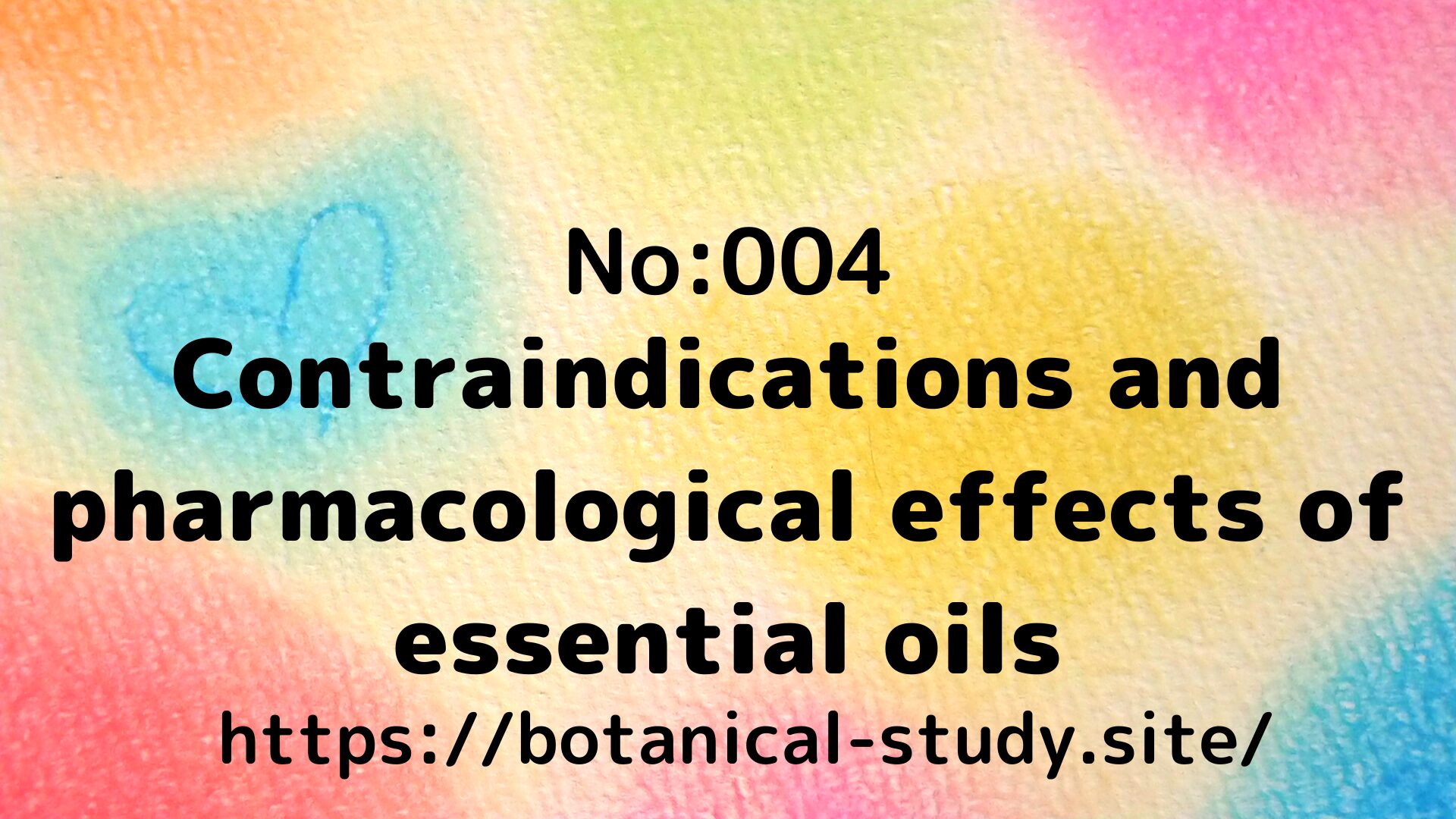


ソーシャルメディアなど各種リンク(【リッチメニュー】など)
▼各種活動先情報の提供できる

公式サイト様も見てね!
本サイトの動画・画像・構成・記録はCジャスミン瑠璃地楽による創作空間です
著作権はCジャスミン瑠璃地楽に帰属します
AIを含む無断転載・複製・改変・二次利用・商用利用を禁じます
引用は著作権法の範囲内で、必ず出典を明記してください
All content on this site (videos, images, structure, and records) is an original creation by C. Jasmine Rurichiraku. Copyright belongs to C. Jasmine Rurichiraku. Unauthorized reproduction, modification, secondary use, or commercial use—including by AI—is strictly prohibited. Quotations are allowed only within the scope of copyright law and must include proper attribution.
- 2023年に『JIN』で制作し合格。(2025年11月上旬に『JIN:R』移行)
- 『No.3の記事』→現在はリンク先に記事がありますが当時は文字のみで申請





06|Boost Your Professionalism! Customize Sidebars Freely with the 『JIN:R』 Theme
set up 【サイドバー】
From the admin panel, go to 【ダッシュボード】 → 【外観】 → 【ウェジェット】 → 【サイドバー】, set up various elements, then click 【公開】
Steps to set up 【サイドバー】
[サイドバー]
- Click 【外観】 from the dashboard, then select 【ウェジェット】 to open the editing page. ※ You can also access it via 【カスタマイズ】, but setting it from the dashboard may be more convenient.
- Click 【サイドバー】.
- Click 【+ (blue background)】 at the top left of the screen, or click the text space, then click 【+ (black background)】 on the right.
- From the 「ブロック」 tab on the left side, select the desired block under 「JINRブロック」 to display in the 【サイドバー】 (e.g., “Search”). Click 「公開」 at the top right to proceed.
- Click the block you want to display, then configure the settings as needed under the 「ブロック」 tab on the right side. Click 「公開」 again to proceed.
- Finally, click 「公開」 at the top right of the screen to apply the 【サイドバー】 changes.
Clicking 「公開」 = “Save/Overwrite Save”.
Occasionally, a reddish-pink popup may appear at the top of the screen.
(This indicates that the save was unsuccessful. If you switch screens or exit the task in this state, the settings will revert to the last successfully saved version.)

When a popup appears at the top, you need to delete, save, and reapply each block one by one to correct the issue.
Repeating this process ensures that the settings are properly saved.
Each time you add or configure a block, frequently clicking 「公開」 at the top right of the screen before moving to the next setup can significantly reduce time overall.
This prevents unnecessary rollbacks and ensures smooth progress.
Top 5 Popular Sidebar Widget Configurations
【検索ボックス】
- Quickly locate specific content
【カテゴリーリスト】
- Discover topics of interest.
- Various alternative display designs are also available.
- ■Anatomy and Physiology Multiple-choice Quiz
- ■Aromatherapy and Herbal Article
- ■Aromatherapy Herb Multiple-choice Quiz
- ◆Quiz on Aromatic Classifications of Essential Oils アロマエッセンシャルオイルの芳香成分類別のクイズ
- ◆Quiz on Aromatic Classifications of Herb・Spice ハーブ・スパイスの芳香成分類別のクイズ
- ◎ノート
- ◎香りの系統(香調)
- ★Quiz on Aromatic Classifications of aromatherapy herb spice base material by used plant parts アロマ・ハーブ・スパイス基材の使用部位別のクイズ
- ★Quiz on Aromatic Classifications of Essential Oils by extraction basedアロマエッセンシャルオイルの抽出部位別のクイズ
- ★Quiz on Aromatic Classifications of Flower Essence by used plant parts フラワーエッセンスの使用部位別のクイズ
- ★Quiz on Aromatic Classifications of Herb・Spice by used plant parts ハーブ・スパイスの使用部位別のクイズ
- ☆Quiz on Aromatic Classifications of aromatherapy herb spice base material アロマ・ハーブ・スパイス基材の科名別のクイズ
- ☆Quiz on Aromatic Classifications of Essential Oils アロマエッセンシャルオイルの科名別のクイズ
- ☆Quiz on Aromatic Classifications of Flower Essence フラワーエッセンスの科名別のクイズ
- ☆Quiz on Aromatic Classifications of Herb・Spice ハーブ・スパイスの科名別のクイズ
- Aroma Herb Multiple-Choice Quiz: Single-Question Format (All)
- Aromatherapy and Herbs Mini Dictionary
- Aromatherapy and Herbs Mini Dictionary Quiz
【最近の投稿】
- Provide the latest updates.
- Various alternative display designs are available.



人気記事(【記事リスト】)
- Share viewers’ interests and preferences.
- Various alternative display designs are available.



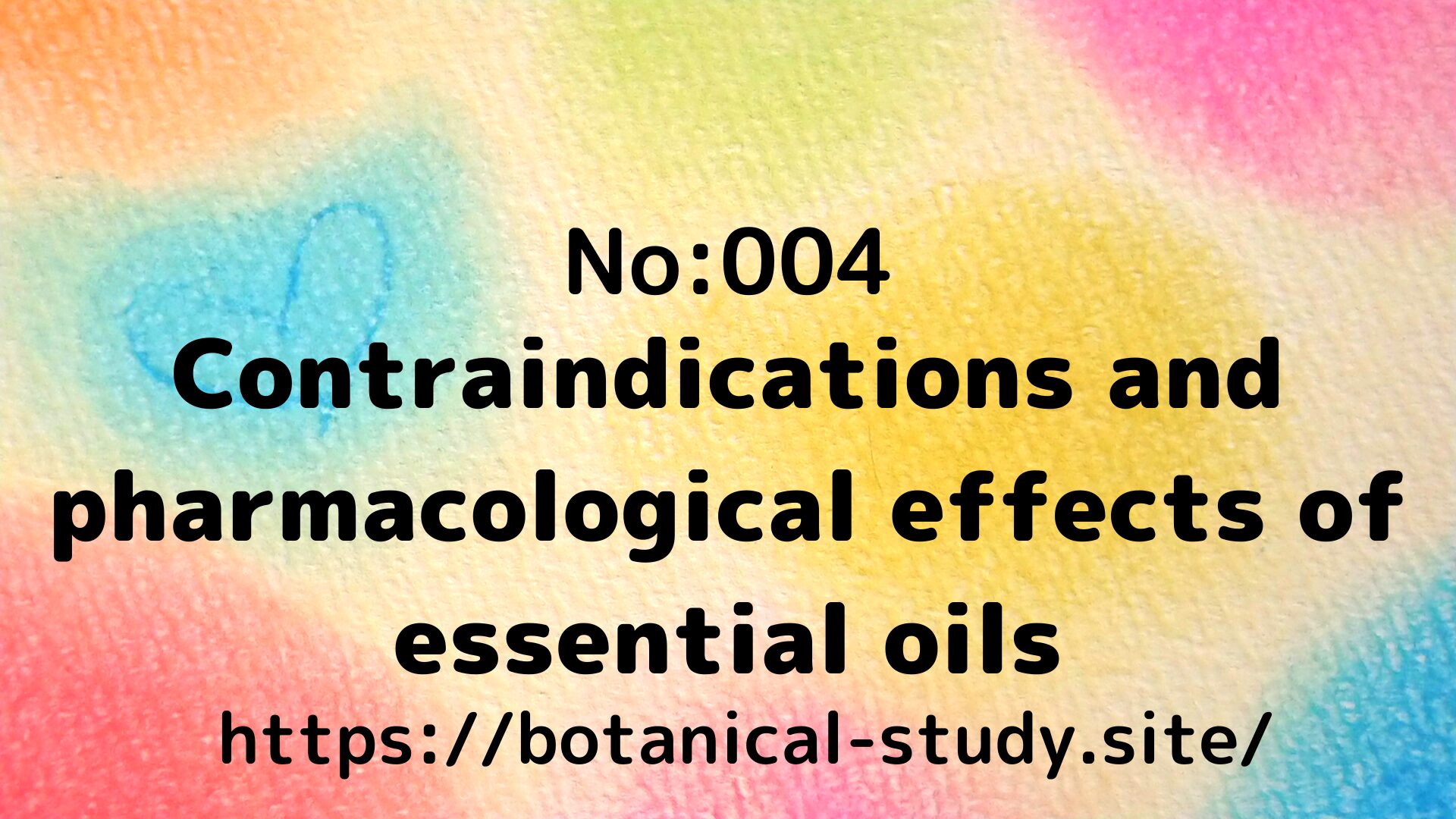


Various links, such as social media and [rich menu]
▼Provide various activity destination information





